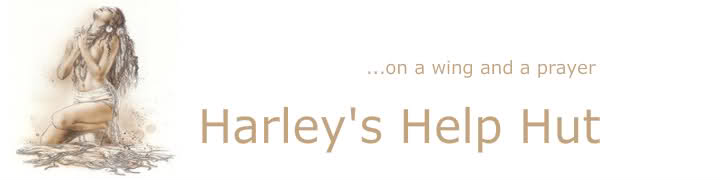CONNECTABILITY = Peer-to-Peer Communication Across Network Address Translators Without Any Restriction in Either Direction.
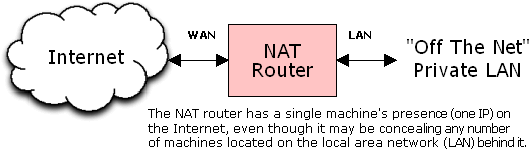
Note: In the diagram below it shows two computers; the top one has some NAT addressing (portforwarding) done correctly, if you are like the lower example you will not have a Green smilie in you bitTorrent client. Our goal is to get information flowing without problem in both directions! (pls disregard the IP and port numbers here it is for illustration only).
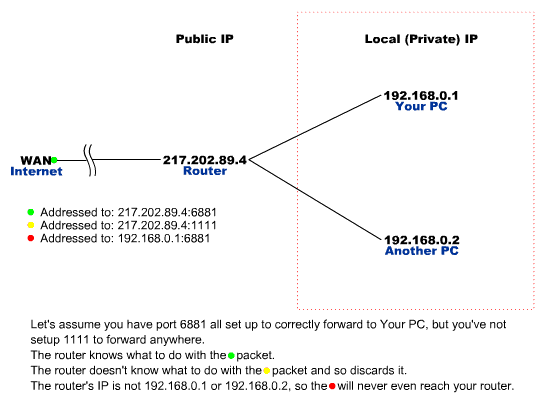
Not Connectable – Get Connectable
The following document is intended to help cover various issues related to port forwarding and port triggering. The goal is to allow unrestricted network connections between multiple clients on multiple networks. If you have more than one router(as in a campus setting) and can not access the configuration of both routers this article will not help. Some of the information may not apply to you and your OS/hrdw. So if your set-up looks like this we are ready to go.
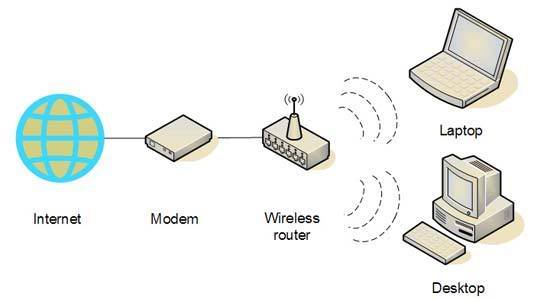
To become clever/connectable you need to look at:
1) Setting up Static IP address for gateway from computer to router and back;
2 & 3) How your router is configured to port forward or trigger ports;
4) If you have a firewall installed, how your firewall handles port demands;
5) Correct settings in you torrent client to allow proper connection;
6) DNS and DHCP configuration.
You will need to know what port or port range to forward and what your static IP as well as DNS server address are. (thats 3 pieces of important information) Things will become a little more complicated if you have multi users on a router. Then you need DCHP address range too. Don’t worry about the info for now.
In order to do this you need to understand how things work. First there are many operating systems and bitTorrent clients out there. Never mind the various routers and dsl models on the market. Know your equipment.
First, find your manuals for the router; if you do not have get from internet. All manufactures provide them in pdf format. Read them and especially important read them again!
Beginners page to some of the issues with bitorrent clients, firewalls and routers
Beginners page Some very good Linux solutions here too if you scroll down.
To understand how a router works this page is good:
Understand Your Router
So now you have some knowledge and you need to determine your port(s); I recommend something in the 49000 to 50000 range. I personally use port 49253 for Azureus. So pick one and ensure below it is ok. Then write it down. To determine if the ports you want to use are used by anything else go here, type in one port at a time and it will tell you the port usage:
Determine port usage
TCP and UDP Port Numbers
http://en.wikipedia.org/wiki/List_of_well-known_ports_(computing)
For IANA port regristration 1-1023
IANA
Ports used by trojans Trojan Ports You will notice that a lot of the trojans are using higher port numbers now too. Make your choice carefully.
The idea is to pick a port number that nothing else will use. Also the higher port numbers may avoid traffic shaping by your ISP.
1) Now you need a Static IP to be setup. for any of the following : Windows XP, Windows ME, Windows 2k or 2000, Windows 98, Mac OS X v10.4
So go here and pick your operating system and follow directions:
Pick Your OS and Set Up Static IP Address
Now write down your static IP address. If you default DNS server address do not fill in, just call your ISP provider and they will tell you what it is. There is two of them.
Another good site for users of XP is here :
XP Static IP Setup
So we have some information, your static IP address xxx.xxx.xxx.xxx, a port number or range and you know your dns server addresses.
Now you need to portforward your router.
2) First ensure you are hardwired to the router and that you do not make changes to router setup wirelessly. Next, open browser window and login to router. Type in 192.168.1.1 or 192.168.0.1 if these addresses do not work of course your manual will have told you to correct one to use. Usually username: admin password: admin if out of the box, if you have changed it and forgot it, reset your router – little button on back, you may need a pin. If this does not work call their support number for help. The support number will be in the pdf document I asked you to read twice for your router.
3) Now assuming you logged in to router,stop and open second browser window (you now have two open)
go here Router Index scroll down and pick your model. They have written very good procedures for almost all routers. If for some reason you have a router that is not on the list – the manual will have detailed instructions under topic of portforwarding; follow the instructions.
Then pick your torrent client that you use. You will need the static IP address and port number/range too. It is simple, just follow directions and move back and forth in your browser from Router page to portforward com page.
Important once the settings have been entered remember to SAVE and close browser window the router was open in. Note: Some routers require you power cycle the router for new setting to take effect. Turn off or un-plug router for 15 sec. and power up.
4) If you have a firewall and you should. You must allow 2 things the bitorrent client and the port to receive traffic within you firewall. There are may firewalls out there I will give only one example.
For example: Norton 2007
go to: firewall –> configure –> programs –> scroll to you bittorrent client (now if not there do a program scan)
–> select your bittorrent client –> modify –> in drop down menu select Manual configure –> if you have one rule
select it and –> Modify, other wise select –> Add –> now you have several tabs:
Tab
Action —> permit
Connections –> to and from
Computers –> any
Communication –> tcp and udp note : make sure radio button is clicked for all ports local and remote.
Description –> give your rule a name
Locations –> all
Click OK now till your out (3 times) thus Nortons will allow port demands to your program in both directions and to local and remote traffic.
5) Open your BitTorrent Client and enter the port or port range in to the appropriate options window.
6) Once you have made router changes, setup static IP address etc.
remember to flush dns cache
XP, mac and linux go here for instructions:
How to flush DNS
Vista users go here: Vista DNS flush
If you have multipule users on your router the DHCP servers settings on the router need to be configured to avoid the router handing out your static IP to another user.
Thanks to my peer Opal for this diagram. Please note the various IP addresses for each computer. These connection can be hardwired or wireless.
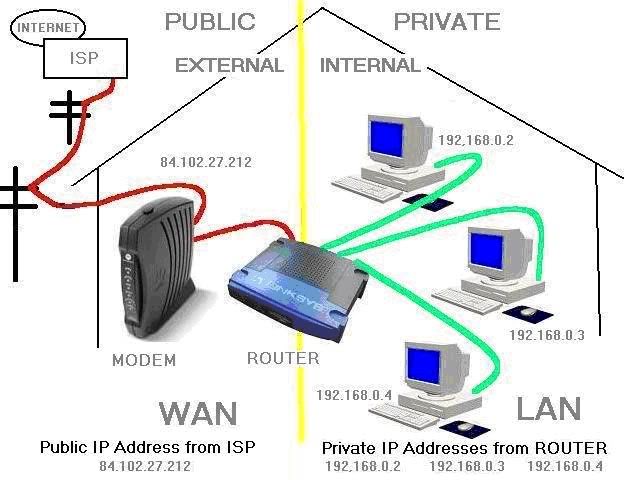
In our example static IP = 192.168.0.2 so our range would be 192.168.0.3, up to what you need number of users plus 1 .
So the range here would be 192.168.0.3 to 192.168.0.5
The static IP must be outside of the DHCP server range. Thus not to hand out your static IP to another user on you Local area network – LAN
Wiki DHCP server range setup
At this point you should be able to start you torrent client and show connectable/green. In the event your still getting red or NAT error. Do the following:
Open your web browser and type:
Google
or in other words http://64.233.187.99/
if you connect to google you have a dns problem if no google then start over (hee hee) Don’t panic. Check your DNS (remember setting static IP) and ensure they are correct. Double check your ports in the client and router. In you router ensure that the port you forward is the static one you set up and also double check you have the correct port entered. Cycle off the router, DSL modem if you have one, and re boot your computer.
You should be good to go!
Good resource and information re: UPnP
for Azureus users: Disable UPnP Azureus
An excellent guide too:
Azureus Setup
With Azureus ensure your update Java to as this causes downloads and uploads to start then stop. Thus giving you a NAT error.
Wiki Java
A good site to probe ports to see if they are open: Probe Ports or you can use this one to Probe Ports CanYouSeeMe
In the event you are concerned that you ISP may be restricting traffic.
Check here to see if you ISP providers is not a good one: Bad ISP’s
If your ISP is bad one go here: Bad ISP Solutions
Articles on Traffic Shaping with some possible solutions:
Traffic Shaping News1
Traffic Shaping News2
VOIP Ports can be used to circumnavigate traffic shaping by ISP
Here is a list of ports commonly used for H323 your ISP may not throttle them.
1300 TCP & UDP h323hostcallsc H323 Host Call Secure
1503 TCP & UDP imtc-mcs (multipoint conference server) T.120 application sharing in a
multipoint server
1718 TCP & UDP h323gatedisc Gatekeeper discovery
(Must be bidirectional)
1719 TCP & UDP h323gatestat Gatekeeper RAS
(Must be bidirectional)
1720 TCP & UDP h323hostcall Q.931 call setup
(Must be bidirectional)
1731 TCP & UDP msiccp Audio Call Control (VoIP)
(Must be bidirectional)
2979 TCP & UDP h263-video H.263 Video Streaming
11720 TCP & UDP h323callsigalt h323 Call Signal Alternate
Technical description of bitTorrent protocol encryption is here:
Protocol Encryption
If you still have no luck I highly recommend IRC
IRC for Utorrent folks go here: irc://irc.utorrent.com/utorrent
IRC for BitTornado go here: irc://irc.freenode.net/bittornado
Azureus has built in IRC Tech suport; Plugins –> IRC – Online Technical Support
In the event you are looking at changing your bitTorrent Client, I recommend you look here to help you decide:
For those of you who wish to know the how and why of Peer-to-Peer Communication Across Network Address Translators