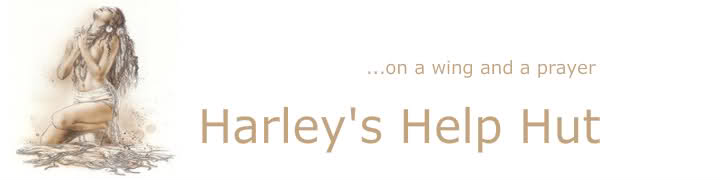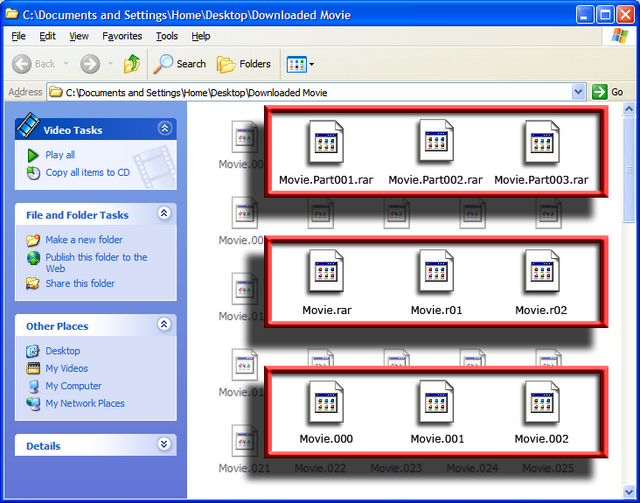This tutorial was created by DVSDMN
Extracting & Combining RAR Files
Many Files including CD / DVD “Images”, Movies and TV shows are uploaded in “RAR” Format (.rar).
One of the main advantages of “RAR” files, is the ability to easily create multiple volume sequences (Archives). The purpose of splitting
a file, or image, is to make the files easier to upload / download. These multiple volume sequences may have extensions such as
[.part1.rar (the first volume), .part2.rar, .part3.rar,… etc.], [.rar (the first volume), .r00, .r01,… etc.],or [.000, .001, .002,… etc.]
To view “File Extensions” in Windows XP, open “My Computer” > “Tools” > “Folder Options” > “View” Tab >
Un-check “Hide extensions for known file types” > Click “Apply” > Click “OK”
The Example above shows the three common forms of “RAR Archives”. Presently the files are “Unrecognized”.
To extract and combine “RAR” formatted files you will need a program such as WinRAR, a powerful archive manager.
It can backup data and reduce the size of email attachments, decompress RAR, ZIP and other files downloaded from
the Internet and create new “Archives” in RARand ZIP file format.
Download and install WinRAR

1 ) Go to the RARLAB Web Site and download the newest stable version of WinRAR.
2 ) “Double Click” or “Run” the WinRAR Installation Program
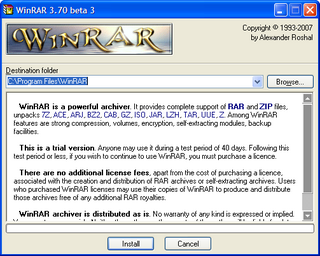
3 ) “Enter”, “Browse” to, or accept the default installation location.
4 ) Click “Install”
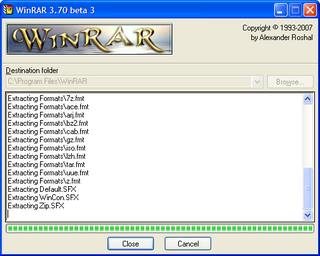
5 ) Wait for WinRAR to extract and install
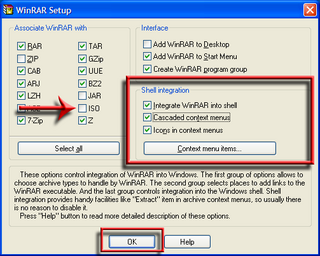
6 ) “Check” “RAR” and any other Archive Types to associate with WinRAR,
leaving “ISO” “Unchecked”. Having “ISO” associated with WinRAR becomes problematic.
After extracting a RAR Archive, you may then extract an “ISO” image, thinking it is still “Archived”.
These settings can be accessed at any time…
WinRAR > Options > Settings > Integration Tab > “Associate WinRAR with”
7 ) “Check” the “Interface” Items as desired.
8 ) “Check” all the “Shell Integration” Items to enable Context Menu Integration.
9 ) “Click” “Context menu items…”
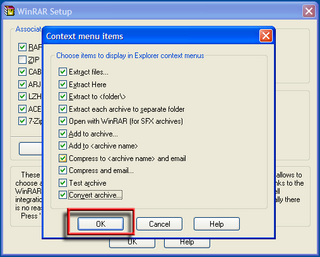
10) “Check” the Context Menu Items you wish to integrate.
11) “Click” “OK”.
12) “Click” “OK” in the “Setup” window.
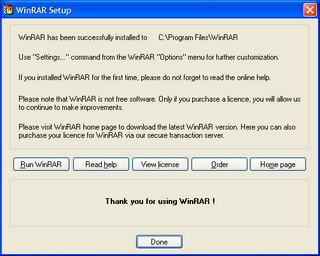
13) You have now successfully installed and setup WinRAR.
14) Click “Done” or “Run WinRAR” to Open.
Extracting & Combining RAR Files
Now that WinRAR is installed, the RAR Archive can be extracted and combined.
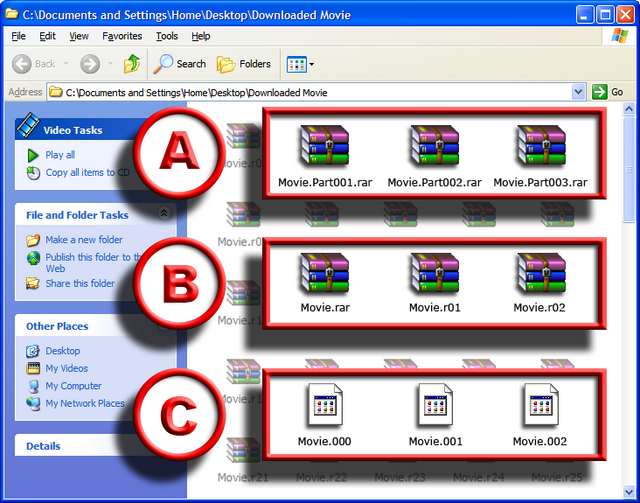
1 ) Open “My Computer” and browse to the location of the RAR Archive. Now that WinRAR is installed,
the multiple volume sequences, Type “A” [.part1.rar (the first volume), .part2.rar, .part3.rar,… etc.]
and Type “B” [.rar (the first volume), .r00, .r01,… etc.] are “Recognized” and “Associated” with WinRAR.
Multiple volume sequence Type “C” [.000, .001, .002,… etc.], while not “Recognized and Associated”
with WinRAR, can still be “Extracted”. Type “C” RAR Archives, will be explained later in the guide.
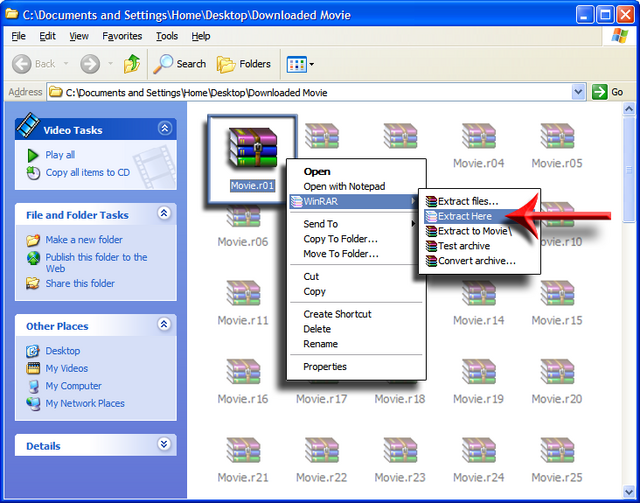
2 ) “Right Click” a file in the RAR Archive > Choose “WinRAR” > “Extract Here”
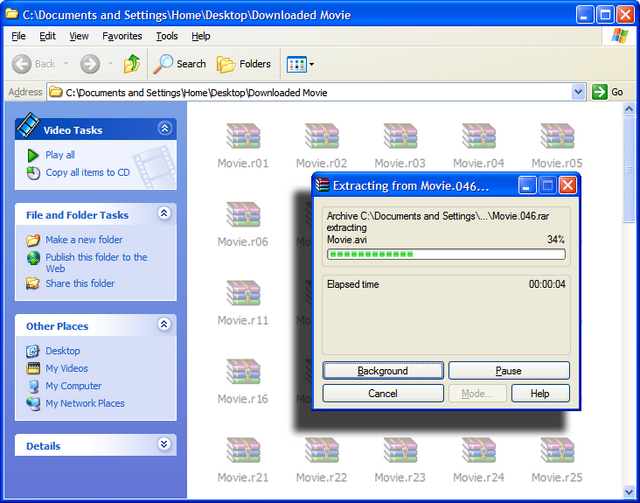
3 ) Wait for WinRAR to extract and combine the Archive
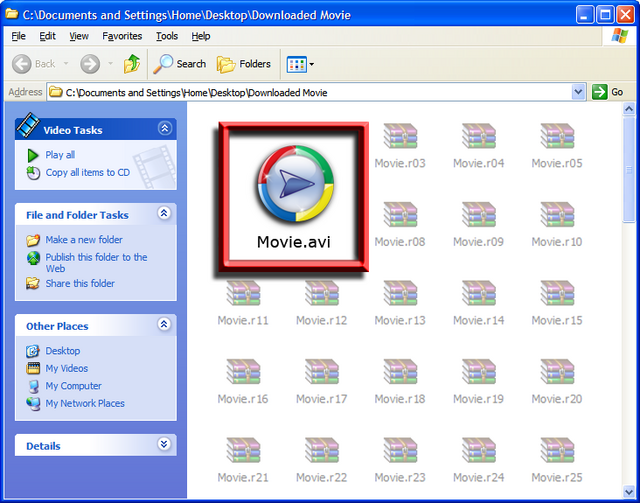
4 ) You are now done! The extracted Movie (or .iso, .bin /.cue, .mdf /.mds,…etc.)
is now combined and ready for use. At this point the RAR Archive can be deleted,
or saved for back-up in a secure off-site location.
Extracting & Combining Unrecognized RAR Files
Multiple volume sequence Type “C” [.000, .001, .002,… etc.], while not “Recognized and Associated”
with WinRAR, can still be “Extracted”.
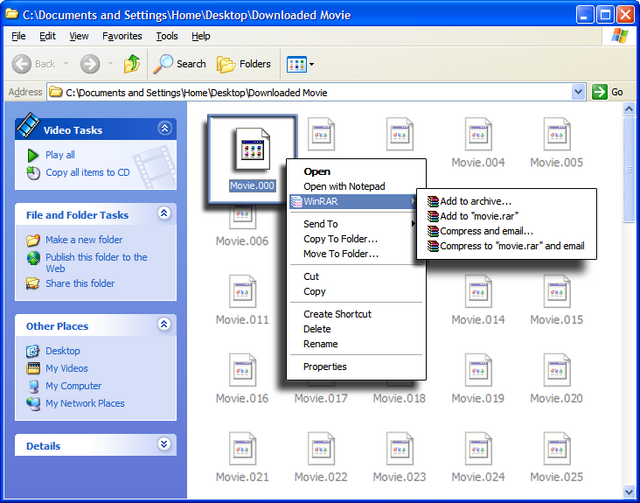
As you can see in the above example, multiple volume sequence, of Type “C” [.000, .001, .002,… etc.], is “Unrecognized”,
so the option to “Extract” is not available in the Context Menu.
1 ) To “Extract and Combine” multiple volume sequences, of Type “C” [.000, .001, .002,… etc.], manually open WinRAR.
“Start” > “All Programs” > “WinRAR” > “WinRAR” …. by default.
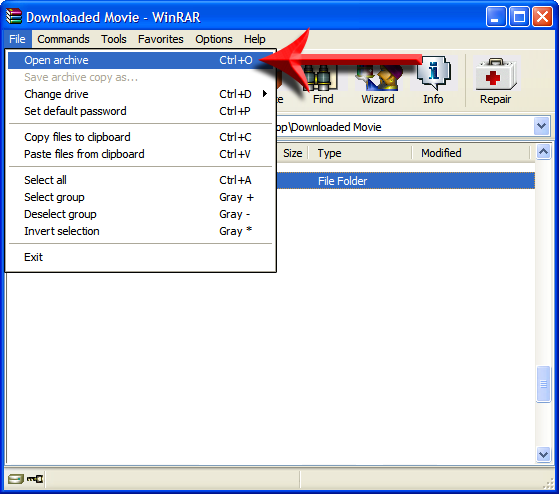
2 ) In WinRAR, Click “File” > “Open Archive” (Ctrl + O) and “Browse” to the location of the desired RAR Archive.
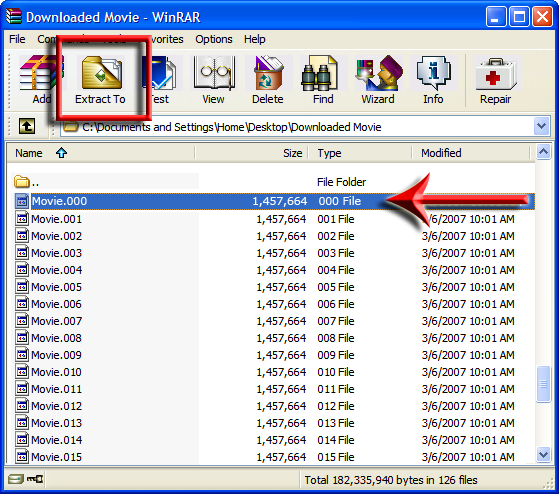
3 ) When the “Unrecognized” multiple volume sequence ( Type “C”) is “Open” in WinRAR, select the first (or any) file and Click “Extract To”.
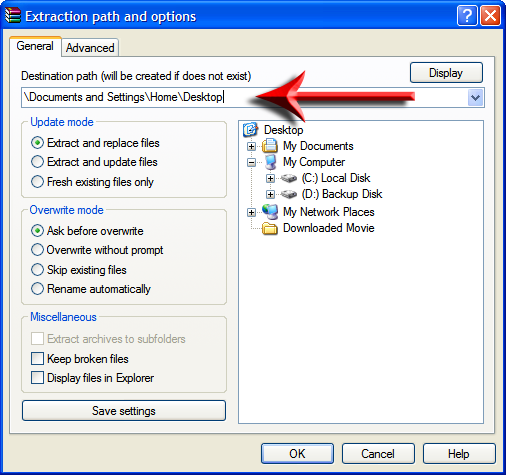
4 ) In the “Extraction path and options” Window, enter the destination path and Click “OK”
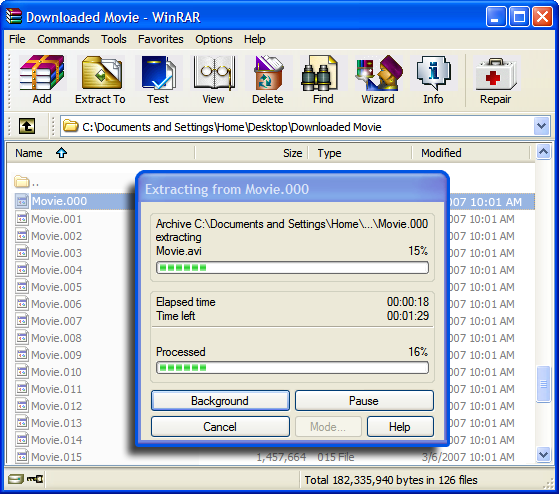
5 ) Wait for WinRAR to “Extract and Combine” the Archive.
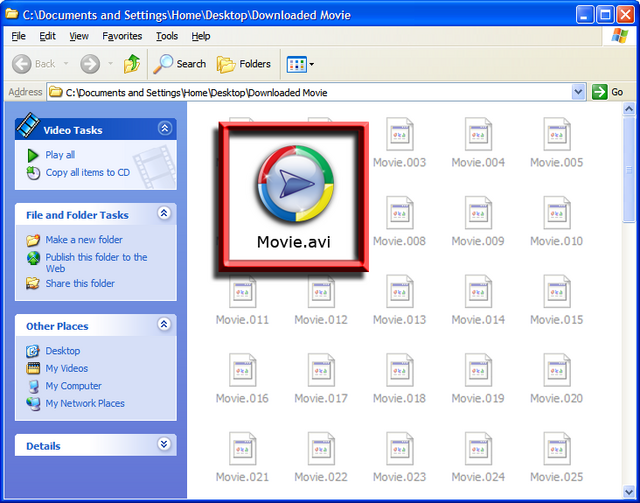
6 ) You are now done! The extracted file of “Unrecognized” type (.iso, .bin /.cue, .mdf /.mds,…etc.),
is now combined and ready for use. At this point the RAR Archive can be deleted,
or saved for back-up in a secure off-site location.
Common Image Files Found in RAR Archive Form
.ISO
An ISO image (.iso) is an informal term for a disk image of the ISO 9660 file system. ISO also refers to any optical disc image
An ISO can can be mounted with Alcohol 120% or Daemon tools, or can be burned to disk with Alcohol 120% or Nero.
.BIN/.CUE
The .BIN/.CUE image file format, consists of two files which contain binary data and metadata, respectively.
The .BIN file contains an exact copy of all data stored on an optical disk in raw, unprocessed form.
The .CUE file is a “cue sheet” that describes the data stored in the .BIN file.
.BIN/.CUE files can be mounted with Alcohol 120% or Daemon tools, or can be burned to disk with Alcohol 120% or Nero.
.MDF/.MDS
The MDF/.MDS image file format is Alcohol 120%’s proprietary ISO file format these files can be mounted with
Alcohol 120% or Daemon tools, or can be burned to disk with Alcohol 120% or Nero.
.DAA
The “.DAA” file is a proprietary PowerISO image file, to extract these images, use PowerISO
.IMG
The .IMG is the filename extension usually used for the disk image of floppy disks, optical media and hard disks.
An .IMG file contains a raw dump of the content of a disk.
.NRG
The .NRG file is a Nero CD-Image File. Nero Burning Rom can create and burn Images of this type.