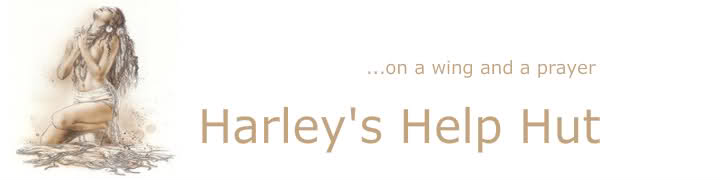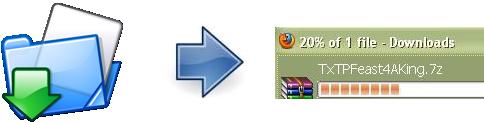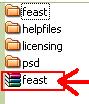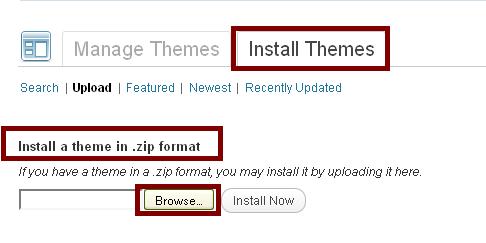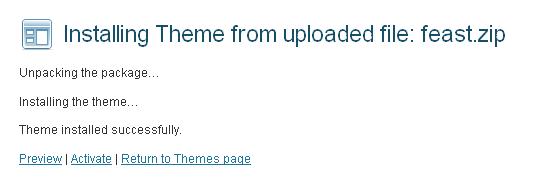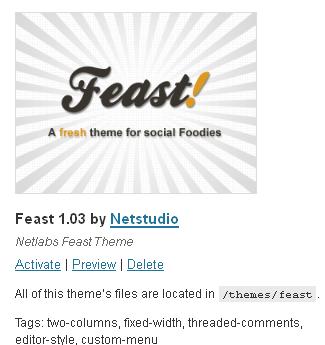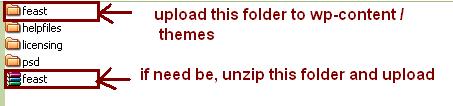” this theme is broken, it says stylesheet is missing ! “
In all probability, this is not the case.
You probably uploaded the wrong file.
When you download a WordPress theme or perhaps
purchased one from somewhere like ThemeForest,
often times you did not unzip what you have downloaded
before uploading the theme to your server.
Most full retail themes contain not only the theme
but psd’s, documentation, help files, some may
contain child themes and even html files of the theme.
These are not required for the theme installation
and will often result in the dreaded “stylesheet is missing”
when not extracted from the zip or rar file containing the theme package
before uploading it.
You may upload your theme via FTP, CPanel or from within WordPress itself.
Uploading via FTP requires that you unzip the theme first and upload the
Theme Folder to wp-content/themes.
Uploading via CPanel often does not require pre-extraction, as a rule,
you may simply upload your zipped theme file and extract it to wp-content/themes
via CPanel.
Uploading a theme from within WordPress is usually the easiest way.
The installation process can be broken down into
Download & unzip the theme file
Upload the theme to your website
Activate the theme
So let’s start with uploading a theme from within WordPress.
1. Download your theme.
2. Unzip it.
Read the read me file to see if there are any special instructions!
3. Glance inside your unzipped folder. Usually, there are
documentation files, help files, psd’s, and perhaps an html folder.
There may already be an unzipped theme folder and / or a zipped theme folder
as well. All downloads are Not The Same. What you are looking for is a
zipped theme folder, INSIDE your unzipped theme. This is the zip file
you will want to upload to WordPress. If there is no zipped theme already there,
but rather an UNZIPPED Theme Folder, zip that folder yourself and upload it to WordPress.
I downloaded the zip file, I unzip it, I look inside and find the feast.zip.
That is the zip file to upload to WordPress.
Had that file not been there, but rather only the feast folder ( at the top )
I would zip the feast folder myself and upload my new zipped file to WordPress.
4. Uploading the theme to WordPress
Login to your WordPress admin panel
Go to
Appearance
Themes
Install Themes
Upload
Browse to your theme zip file and hit Install Now
After it is installed you can see the theme is installed correctly
by choosing return to themes page. You can activate the theme there
as well.
Installing the theme via FTP
After you have unzipped your downloaded file,
if there is no unzipped theme already inside
your unzipped folder, then locate the zipped
theme file and UNZIP it.
This is the folder you will need to upload to
wp-content/themes in your FTP client.
After it is finished uploading, login to WordPress
and activate the theme the same way as above
from :
Appearance
Themes
Your theme should already be there with a thumbnail of it.
Uploading a theme via Cpanel
You’ll need to log into your CPanel account, then open the File Manager by clicking on the icon

The resulting window resembles your operating system file manager:
a list of folders on the left, with the selected folder’s files displayed on the right.

Navigate to your /wp-content/themes folder
click the Upload button, then navigate to the zip file of your theme.
After a brief pause (depending on the speed of your internet connection),
a copy of the file should show up in your File Manager.
Unzip the Theme
Still in the File Manager window, select the zip file you’ve just uploaded,
then click the Extract button.
This unpacks all the theme’s files from the zip file onto the file system, ready to use.
Activate the Theme
The final step is to go to the Appearance > Themes section of your WordPress admin console –
you should now see the new Theme available for selection alongside any others that were
there to start with. Selecting the theme gives you the opportunity to preview it
showing your own content, but without affecting the way visitors see your site.
At this point you can Activate the new theme if you choose.
FOR THOSE OF YOU WHO ENJOY VIDEO WALK THROUGH’S